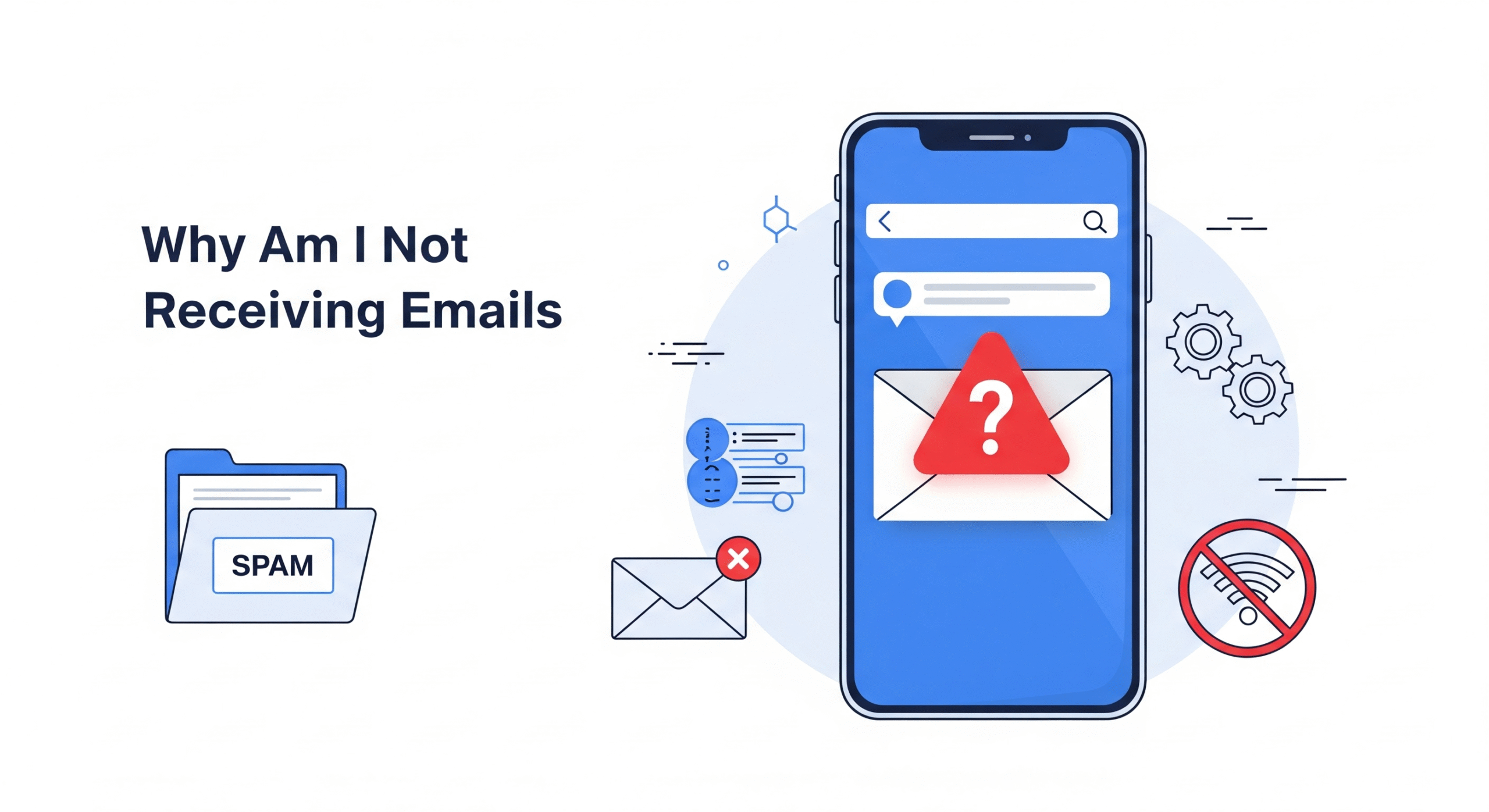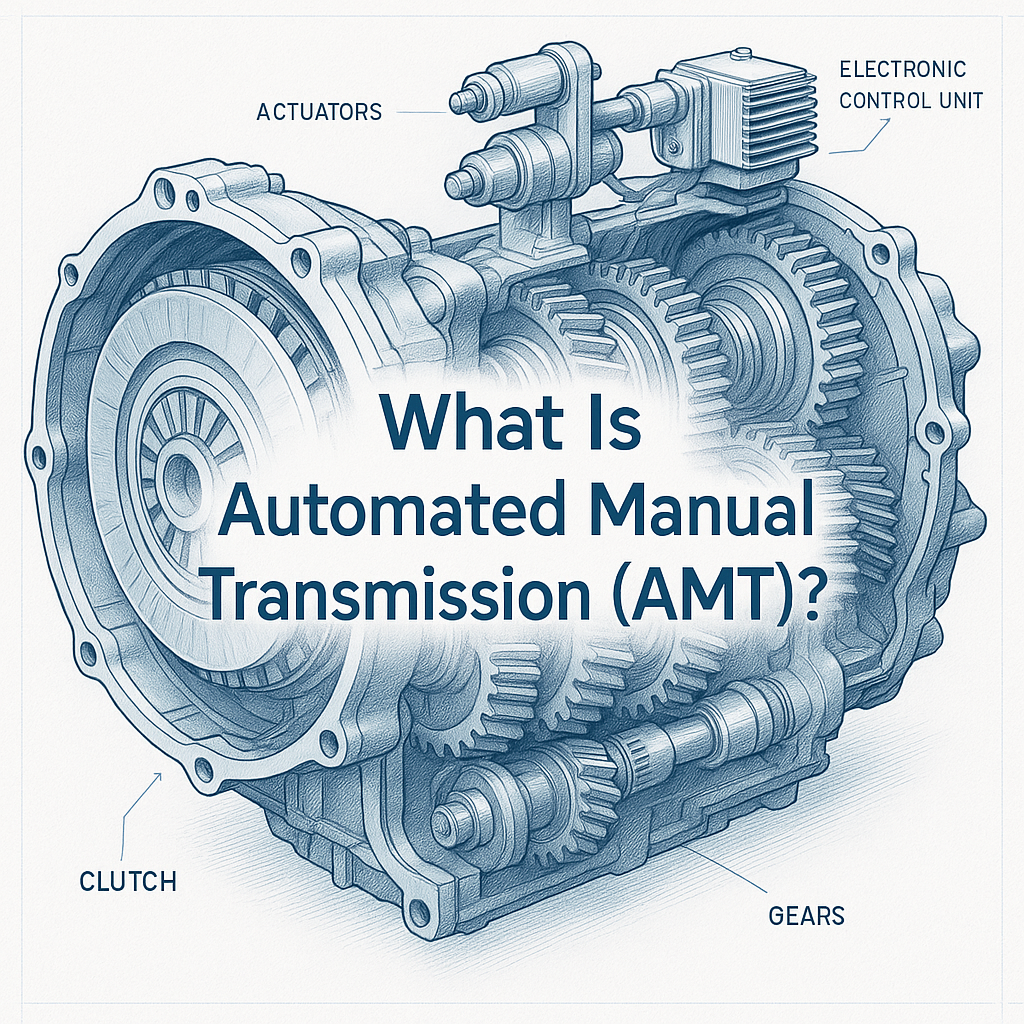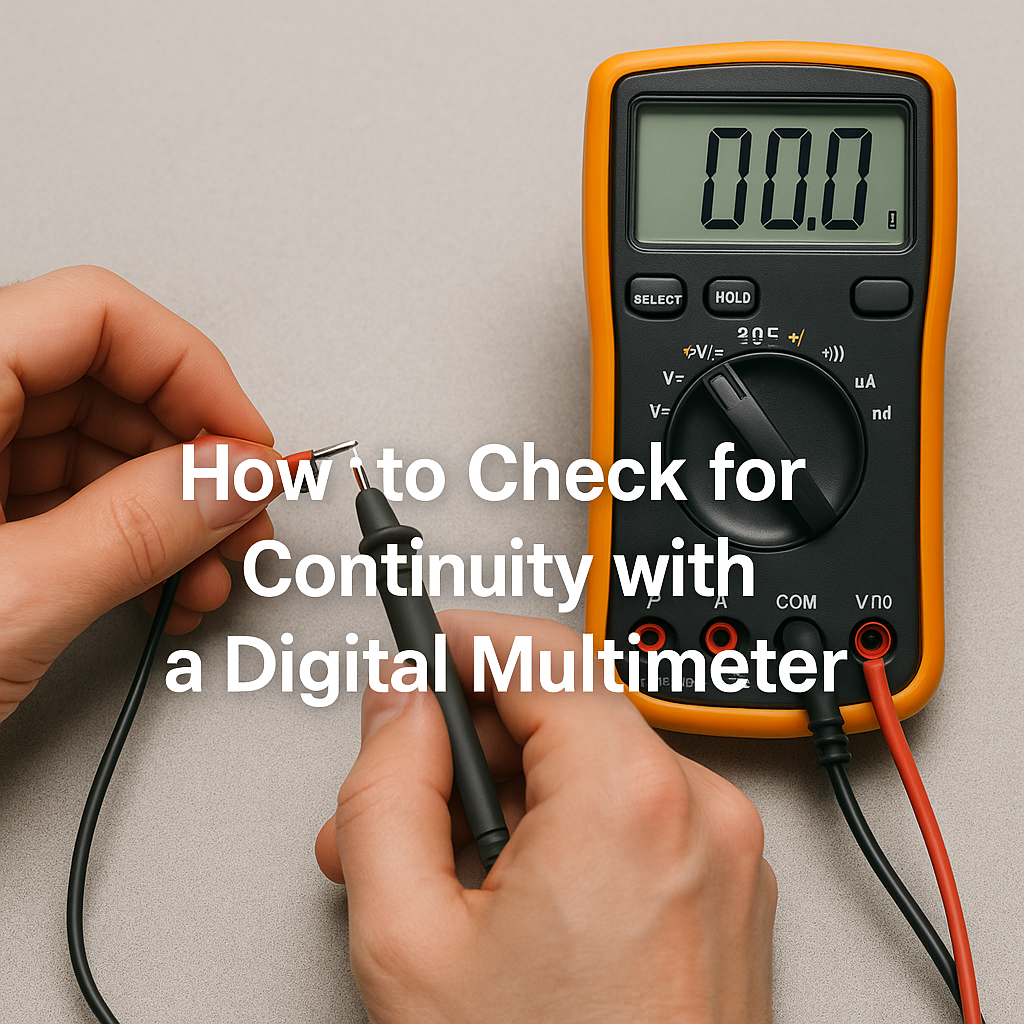Are you constantly refreshing your inbox, wondering, “Why am I not receiving emails?” You’re not alone. Email issues can be frustrating, whether you’re missing important work messages, personal communications, or promotional offers. This comprehensive guide explores the most common reasons for email delivery problems and provides actionable solutions to fix them. By addressing these issues step-by-step, you’ll restore your inbox functionality and ensure you never miss an email again.
Table of Contents
1. Check Your Internet Connection
A stable internet connection is the backbone of email functionality. If your connection is weak or unstable, your email client may fail to sync with the server, resulting in missing emails.
1.1 Verify Your Connection
- Test your connection: Open a browser and visit a website to confirm your internet is working.
- Restart your router: Unplug your router for 30 seconds and plug it back in to reset the connection.
- Switch networks: If you’re on Wi-Fi, try switching to mobile data or a different network to rule out connectivity issues.
1.2 Test on Another Device
If the internet seems fine but emails still aren’t loading, try accessing your email account on a different device. This can help determine if the issue is device-specific.
2. Inspect Your Spam or Junk Folder
Emails often get misdirected to the spam or junk folder due to aggressive filtering by email providers. This is one of the most common reasons for not receiving emails.
2.1 Check Spam/Junk Folder
- Open your email client and navigate to the Spam or Junk folder.
- Look for missing emails from known senders.
- Mark legitimate emails as “Not Spam” to train your email filter.
2.2 Add Senders to Safe List
To prevent future emails from going to spam:
- Add the sender’s email address to your contacts or safe senders list.
- Check your email provider’s settings for options to whitelist specific domains or addresses.
3. Review Email Filters and Rules
Email filters or rules can automatically sort, archive, or delete incoming messages, making it seem like you’re not receiving emails.
3.1 Check Filter Settings
- Log in to your email account and go to Settings > Filters or Rules.
- Look for rules that might move emails to other folders (e.g., “Archive” or “Trash”).
- Disable or modify any rules that are incorrectly filtering important emails.
3.2 Test with a New Email
Send a test email from another account to see if it arrives in your inbox or gets redirected by a filter.
4. Ensure Your Email Account Is Properly Configured
Incorrect email account settings, especially for POP3 or IMAP accounts, can prevent emails from appearing in your inbox.
4.1 Verify Server Settings
- Check your email provider’s help page for the correct IMAP/POP3 and SMTP settings.
- Ensure the incoming and outgoing server addresses, ports, and security settings (SSL/TLS) are correct.
- Common IMAP settings for popular providers:
- Gmail: imap.gmail.com, Port 993, SSL/TLS
- Outlook: imap-mail.outlook.com, Port 993, SSL/TLS
- Yahoo: imap.mail.yahoo.com, Port 993, SSL/TLS
4.2 Re-add Your Account
If settings are incorrect, remove and re-add your email account to your email client or app to reset the configuration.
5. Check Storage Limits
If your email account’s storage is full, new emails may not be delivered until you free up space.
5.1 Monitor Storage Usage
- Check your email provider’s storage limit (e.g., Gmail offers 15GB for free accounts).
- Navigate to your account settings to view current storage usage.
5.2 Free Up Space
- Delete old emails: Remove unnecessary emails, especially those with large attachments.
- Clear spam/trash: Empty your spam and trash folders to reclaim space.
- Archive emails: Move important emails to a local folder or cloud storage to save space.
6. Update Your Email Client or App
Outdated email clients or apps can cause syncing issues, preventing emails from appearing in your inbox.
6.1 Update Your Software
- Check for updates in your email app (e.g., Gmail, Outlook, or Thunderbird).
- Update your device’s operating system to ensure compatibility with the latest email protocols.
6.2 Switch to Webmail
If the app continues to have issues, access your email through the provider’s web interface (e.g., mail.google.com) to bypass app-specific problems.
7. Check for Email Forwarding or Auto-Responses
Email forwarding or auto-response settings can redirect or block incoming emails.
7.1 Disable Forwarding
- Go to your email settings and check for any forwarding rules that might send emails to another account.
- Disable forwarding if it’s not needed.
7.2 Review Auto-Responses
- Ensure auto-responses (e.g., “Out of Office”) aren’t interfering with email delivery.
- Turn off auto-responses if they’re no longer relevant.
8. Contact Your Email Provider
If none of the above solutions work, the issue might be on the email provider’s end.
8.1 Check for Service Outages
- Visit your email provider’s status page (e.g., Google Workspace Status Dashboard) to check for outages.
- Search for recent posts on X or other platforms to see if other users are reporting similar issues.
8.2 Reach Out to Support
- Contact your email provider’s support team with details about your issue.
- Provide specific information, such as the sender’s email address, time of the email, and any error messages.
9. Protect Against Security Issues
Security issues, such as a compromised account or blocked senders, can also cause emails to go missing.
9.1 Check for Account Compromise
- Look for unfamiliar activity in your Sent or Deleted folders.
- Update your password and enable two-factor authentication (2FA) to secure your account.
9.2 Review Blocked Senders
- Check your email settings for a blocked senders list and remove any legitimate contacts.
- Ensure you haven’t accidentally blocked the sender’s domain.
Conclusion
Missing emails can stem from a variety of issues, from simple connectivity problems to complex server misconfigurations. By systematically working through the solutions above—checking your spam folder, verifying settings, and ensuring your account isn’t full—you can resolve most email delivery problems. If issues persist, don’t hesitate to contact your email provider for assistance. Stay proactive, keep your email client updated, and maintain good inbox hygiene to prevent future problems.
With these steps, you’ll have your inbox back to normal in no time, ensuring you never miss an important email again.
FAQs: Why Am I Not Receiving Emails?
Why are my emails going to the spam folder instead of my inbox?
Emails may land in the spam folder due to strict email filters, unrecognized senders, or flagged content. Check your spam folder and mark legitimate emails as “Not Spam” to train your email client. Adding the sender to your safe list can prevent this issue.
How do I know if my email storage is full?
Most email providers display storage usage in the account settings. For example, Gmail shows this under “Manage your Google Account.” If your storage is full, delete old emails or clear the trash/spam folders to free up space.
What should I do if my email client isn’t syncing?
Ensure your internet connection is stable and update your email app or client. Verify IMAP/POP3 settings and re-add your account if needed. Switching to the web version of your email can help bypass app issues.
Can a hacked email account cause me to stop receiving emails?
Yes, a compromised account might have filters or forwarding rules set by the hacker, redirecting emails. Check for unusual activity, update your password, and enable two-factor authentication to secure your account.
Why am I not receiving emails from a specific sender?
The sender might be blocked, or their emails could be caught in filters or spam. Check your blocked senders list and spam folder. Also, ensure the sender’s email address or domain isn’t mistakenly filtered out.