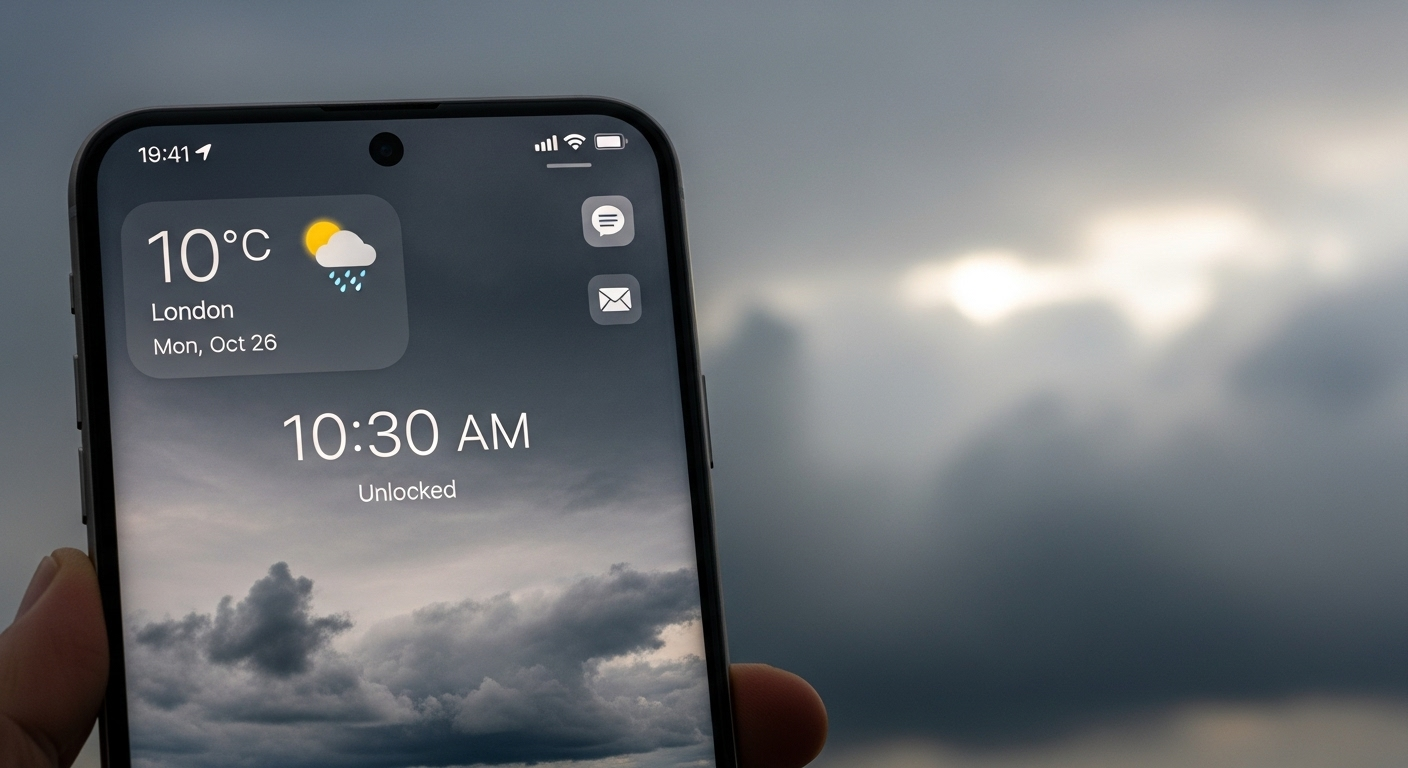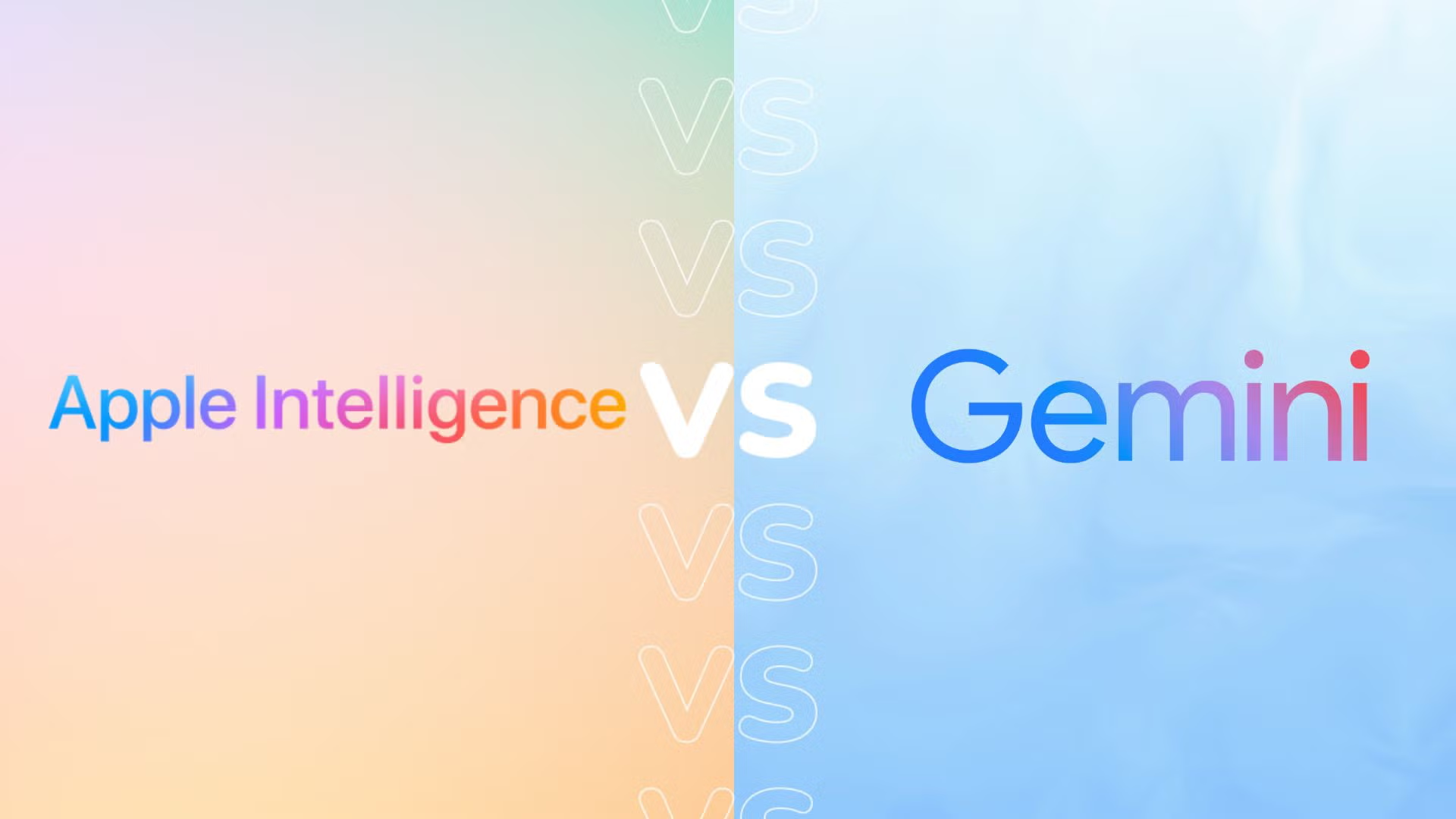In today’s fast-paced, digital world, having immediate access to live weather information from your smartphone or tablet lock screen would be a time-saver and convenient. Whether you are commuting, traveling, or just stepping out of the house, always know if you need an umbrella with weather directly on your lock screen.
Here’s a guide to showing the weather on your lock screen in iOS and Android, which includes built-in options as well as couple of workarounds, an excellent widget and a few somewhat reliable third-party apps as well as some privacy implications. We will also be diving into some customization options to enhance your mobile weather experience.
Why Show Weather on Lock Screen?
No more having to open apps or check your weather widgets to know whether you need an umbrella and if so, when. This feature is particularly useful for:
- Morning people prepping their outfits or outdoor plans
- Travelers looking for hourly and 7-day forecasts
- Professionals who depend on quick changes in weather
- Students arriving on foot or on a bicycle
Efficiency and usability-wise, this small change makes a big difference on a daily basis.
How to Enable Weather on Lock Screen (Android)
Using Built-in Weather Widgets
Lots of Android phones have built-in options for the weather on the Always-On Display or lock screen, including (among others) Samsung, Xiaomi, Google’s Pixel, and OnePlus:
- Go to Settings → Tap Lock Screen
- Turn on Widgets or FaceWidgets (depending on your phone’s brand)
- Tap on Weather to turn it on
- Make sure your location is turned on for weather updates
- Customize layout, temperature units, and refresh frequency
Note: On Samsung Galaxy phones, this is found under Lock Screen → Widgets → Weather.
Customize Lock Screen Themes
With One UI and the like, you can employ dynamic lock screen wallpapers that feature live weather backgrounds or summaries.
Show Weather on Lock Screen (iPhone – iOS 16 and Above)
With iOS 16+, Apple introduced Lock Screen Widgets, making it easier than ever to display real-time conditions:
Steps to Add Weather on Lock Screen (iPhone)
- Press and hold your Lock Screen and choose Customize
- Choose Lock Screen, NOT Home Screen
- Press Add Widgets and select the Weather widget
- Select one: temperature, condition, air control, full forecast
- Tap Done
Don’t forget to enable location services under settings → privacy → location services → weather → always allow for the update to continue even in background.
Best Third-Party Apps for Weather Lock Screen Display
If your device has no built-in support, or you’re looking for advanced features, try these high-rated third-party apps:
- 1Weather – works on most android phones and has lockscreen widgets
- AccuWeather – Live weather radar and storm tracking, minute-by-minute weather alerts, and radar posters, including RealFeel temperature.
- Carrot Weather – iOS widget, funny and customizable, that show weather on lock screen.
- Weather & Clock Widget – the perfect android Weather Widget for your android that is totally customizable.
These apps also deliver fun extras such as radar views, pollen counts, and AQI levels to your lock screen.
Benefits of Weather on Lock Screen for Tech-Savvy Users
By implementing lock screen weather widgets, you obtain a smart UX flow with:
- Less time of the screen being on opening apps
- Sensor-Informed Decisions in Response to the Current Context
- Less use of battery because of passive updates
- Hands-free when working out or driving etc.
Tech users increasingly demand contextual awareness from their devices—and this feature is a prime example of how smartphones can adapt proactively.
Read: IMSG Mean in Texting: Understanding Its Use on TikTok and Snapchat
Troubleshooting Tips: Weather Widget Not Working?
If the weather is not updating or displaying correctly on your lock screen, here are a few ways to troubleshoot:
- Ensure background data is sufficient for the weather app
- Allow location access at all times
- After adding to the widget system, restart your phone
- Look for any system updates if they had made any for the widgets
- Reinstall the weather app if you’re on a third-party app
A smooth weather lock screen experience through regular synchronization and permission checks.
Privacy Considerations
If you had weather displayed on your lock screen, you had to share your location data. Here are some ways to deal with privacy:
- Use approximate location instead of precise when available
- See what information other apps are collecting
- Turn off location access when not in use
- Opt for apps that have good privacy reputations, such as Apple Weather or AccuWeather
Maintaining a balance between convenience and data privacy is key.
Semantic Customization Ideas for Lock Screen Weather
Go beyond basic setups with semantic and visual customization:
- Pair Weather + Calendar for an overview of your schedule
- Add Air Quality Index (AQI) for those who are health-minded
- Set animated background that changes with weather
- Choose icons that match your phone’s aesthetic (minimal, bold, and so on.)
And if you treat the lock screen as a live dashboard, you get both form and function.
Conclusion
Adding some weather on the lock screen shouldn’t be just a visual update it’s a conveninet improvement in your digital life too. Regardless of whether you have Android or iOS, you can use built-in settings to keep frantic calls and urgent messages at bay so you can study, take a walk or engage in a FaceTime session with family in peace. By following the steps outlined below and considering privacy, customization, and accessibility, you can transform your lock screen into a smart, weather-ready utility.
FAQs
Q1: Why is the weather not showing on my lock screen?
A: Confirm location service is enabled, the app is assigned to be refreshed in background.
Q2: Can I display hourly forecasts on the lock screen?
A: Show updates by the hour or even minute by the minute are available on some Android apps and on iOS widgets.
Q3: Is it safe to allow weather apps location access?
A: Yes, provided you are using trusted apps and taking control over permissions. Use approximate location when possible.
Q4: Can I show weather on the lock screen without unlocking my phone?
A: Absolutely. Both Android and iOS had some form of widget or glanceable summaries that could be seen without unlocking the phone.
Q5: Which is the best app for weather lock screen widgets?
A: On Android, 1Weather and AccuWeather are among the best choices. For iOS, Apple Weather is excellent, and so is Carrot Weather.